TP Link TD-W8101G Bruksanvisning
Läs gratis den bruksanvisning för TP Link TD-W8101G (63 sidor) i kategorin Router. Guiden har ansetts hjälpsam av 7 personer och har ett genomsnittsbetyg på 4.5 stjärnor baserat på 4 recensioner. Har du en fråga om TP Link TD-W8101G eller vill du ställa frågor till andra användare av produkten? Ställ en fråga
Sida 1/63

TD-W8101G
54Mbps Wireless ADSL2+ Modem Router
Rev: 1.0.0
1910010454
Produktspecifikationer
| Varumärke: | TP Link |
| Kategori: | Router |
| Modell: | TD-W8101G |
Behöver du hjälp?
Om du behöver hjälp med TP Link TD-W8101G ställ en fråga nedan och andra användare kommer att svara dig
Router TP Link Manualer

19 Oktober 2025

19 Oktober 2025

18 Oktober 2025

17 September 2025
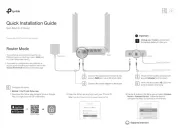
31 Augusti 2025
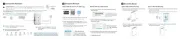
18 Augusti 2025
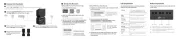
26 Juni 2025
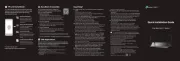
25 Juni 2025
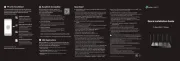
25 Juni 2025

27 Januari 2025
Router Manualer
- Dahua Technology
- Bosch
- Cambium Networks
- Topcom
- Dell
- Jung
- LTS
- TEKVOX
- Xiaomi
- VTech
- Hikvision
- Anker
- Sonos
- Cudy
- Manhattan
Nyaste Router Manualer

19 Oktober 2025

14 Oktober 2025

13 Oktober 2025

13 Oktober 2025

13 Oktober 2025

9 Oktober 2025

8 Oktober 2025

8 Oktober 2025

8 Oktober 2025

8 Oktober 2025