TP Link VN020-F2v Bruksanvisning
Läs gratis den bruksanvisning för TP Link VN020-F2v (2 sidor) i kategorin Router. Guiden har ansetts hjälpsam av 8 personer och har ett genomsnittsbetyg på 4.8 stjärnor baserat på 4.5 recensioner. Har du en fråga om TP Link VN020-F2v eller vill du ställa frågor till andra användare av produkten? Ställ en fråga
Sida 1/2

Quick Installation Guide
VN020-F2v
300Mbps Wireless N VoIP
VDSL/ADSL Modem Router
Connect the Hardware
Configure the Modem Router
Enjoy the Internet Now you can enjoy your internet.
2. Connect your router to the internet
using a web browser
.
Enter http://tplinkmodem.net 192.168.1.1 or in the address bar
of a web browser. Use for both username and password, admin
and then click . Login
A
B
Choose in the main menu, and then click to start the Quick Setup Next
conguration.
Follow the step-by-step instructions to set up an internet
connection.
Wired Connection
Wireless Connection
Connect wirelessly by using the SSID (network name) and Wireless
Password printed on the product label at the bottom of the router.
1. Connect your computer to the router via a wired or wireless
connection.
Power Adapter
Phone Cable
Phone (Optional)
2
If you don’t need a phone service, directly connect the modem router to the phone jack
with the provided phone cable, then follow steps 3 and 4 to complete the hardware
connection.
3Push in to turn on
the modem router.
Phone Cable
Phone Jack
1
DSL Splitter
LINE
PHONE MODEM
Note: The DSL LED takes 1 to 2 minutes to stabilize.
4Verify that the Power and DSL
LEDs turn stable before
continuing with the conguration.
Phone
VoIP Service
Ethernet cable
Note: If the login page does not appear, please refer to FAQ->Q1.
http://tplinkmodem.net
admin
admin
Login
Produktspecifikationer
| Varumärke: | TP Link |
| Kategori: | Router |
| Modell: | VN020-F2v |
Behöver du hjälp?
Om du behöver hjälp med TP Link VN020-F2v ställ en fråga nedan och andra användare kommer att svara dig
Router TP Link Manualer

19 Oktober 2025

19 Oktober 2025

18 Oktober 2025

17 September 2025
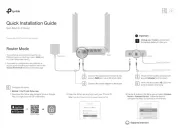
31 Augusti 2025
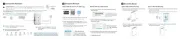
18 Augusti 2025
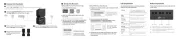
26 Juni 2025
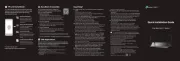
25 Juni 2025
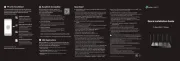
25 Juni 2025

27 Januari 2025
Router Manualer
- MuxLab
- Sabrent
- Best
- Keezel
- Actiontec
- Zurn
- Netgear
- Daewoo
- Edimax
- Lumantek
- SMC
- Turtle
- Edgewater
- SIIG
- Hercules
Nyaste Router Manualer

19 Oktober 2025

14 Oktober 2025

13 Oktober 2025

13 Oktober 2025

13 Oktober 2025

9 Oktober 2025

8 Oktober 2025

8 Oktober 2025

8 Oktober 2025

8 Oktober 2025