4smarts Qi2 Charging Station Trident Bruksanvisning
4smarts
ej kategoriserat
Qi2 Charging Station Trident
Läs gratis den bruksanvisning för 4smarts Qi2 Charging Station Trident (2 sidor) i kategorin ej kategoriserat. Guiden har ansetts hjälpsam av 11 personer och har ett genomsnittsbetyg på 4.7 stjärnor baserat på 6 recensioner. Har du en fråga om 4smarts Qi2 Charging Station Trident eller vill du ställa frågor till andra användare av produkten? Ställ en fråga
Sida 1/2
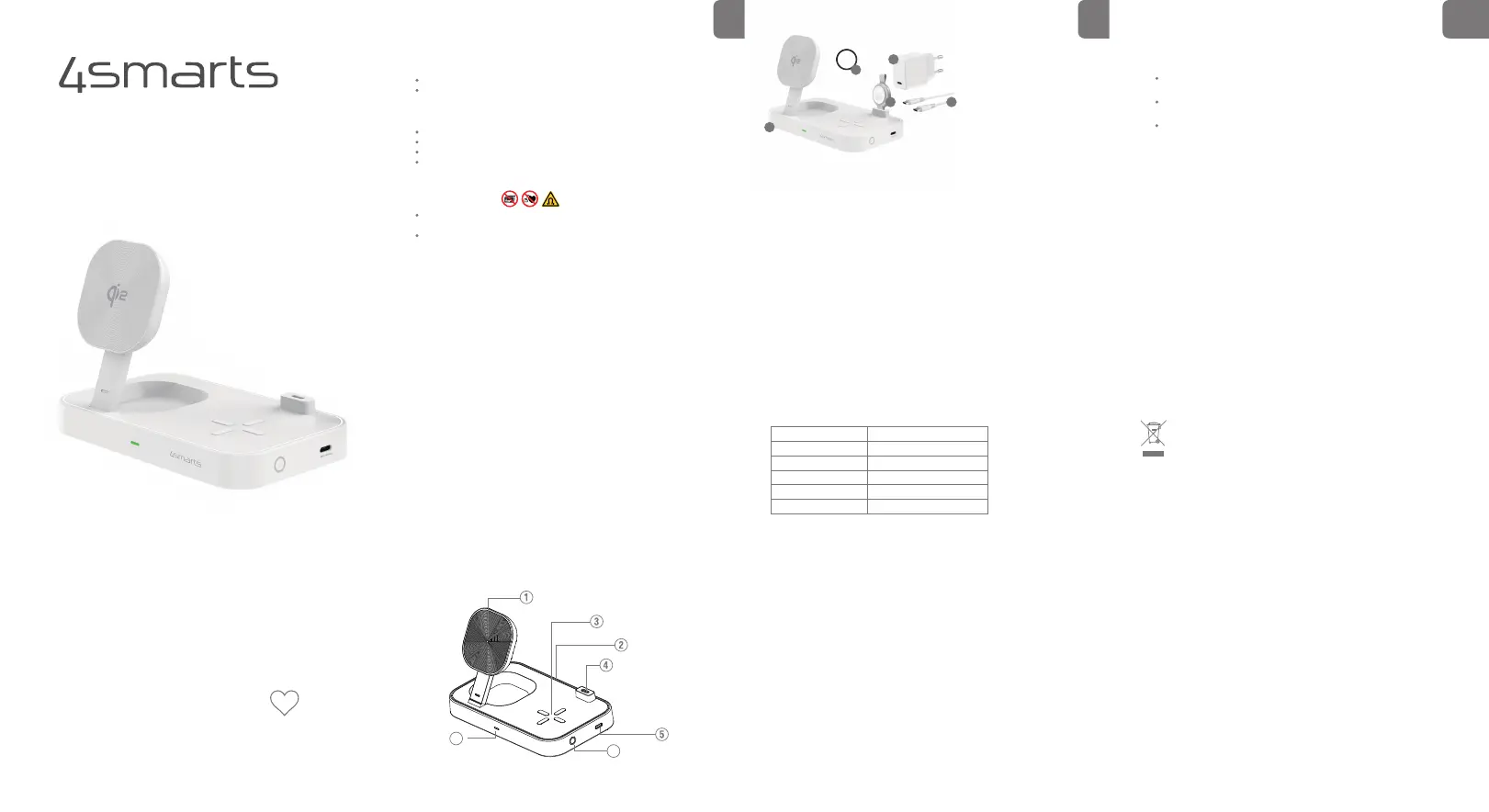
9
12
10
11
8
Qi2 CHARGING STATION
TRIDENT
6 Care and Maintenance
Only use a soft, dry cloth to clean the device.
7 Warranty
The 4smarts GmbH assumes no liability and provides no warranty for damage
resulting from improper use of the product or from failure to observe the
operating instructions and/or safety notes.
9 Service and Support
If the product is defective or in case of problems during installation,
please consult your dealer or the 4smarts product consulting via:
https://www.4smarts.com/contact
Electric and electronic devices as well as batteries must not be
disposed of with household waste. Consumers are obliged by law to
return electric and electronic devices as well as batteries at the end of
their service lives to public collecting points set up for this purpose or
point of sale.
8 Disposal Notification
10 Attestation of Conformity
Hereby, 4smarts GmbH, declares that this device is in compliance with the
essential requirements and other relevant provisions of Directive 2014/53/EU.
The declaration of conformity may be consulted at www.4smarts.com.
IN USB-C: AC 12V/2.5A (30W max.)
OUT USB-C1/C2: DC 5V/1A (5W max.)
OUT Wireless Phone: 5W/7.5W/10W/15W
OUT Wireless TWS: 5W
Frequency Range: 105-360 kHz
Material: PC+Aluminium alloy
Supports: Apple StandBy Function, MagSafe
Protocols: Magnetic Power Profile (MPP), Extended Power Profile (EPP),
Baseline Power Profile ( BPP), Samsung Proprietary Power Delivery Extension (PPDE)
Foldable compact design
Integrated overheating protection
Optimised 30W power supply with 1.5m USB-C cable included
UltiMag ring included for non-MagSafe / Qi2 devices
Please note: For the upright charging function, the smartphone must be
Qi2 or MagSafe-enabled (check the device's manufacturer page for information)
or use our UltiMag Ring to use this function.
2 Technical Data
3 Getting Started
Do not drop the product or subject it to heavy shocks.
Have the product repaired by a qualified technician only.
1.1 General precautions
1 Safety Instructions
4 Function Notes
5 Troubleshooting
1.2 Precautions for electrical products
Protect the device from dirt, moisture, overheating, extreme temperatures.
Do not open the device and do not continue to operate it if damaged.
Never use force when plugging in the device or when using adapters.
Do not operate the device outside its performance limits specified in the
technical data.
1. Connect the USB-C cable supplied with the 30-watt charger to the USB-C input
(marked 2) on a 100-240V power source. After connecting, the blue LED lights up and
goes out automatically after 15 seconds. To keep the LED lit for longer, double-click on
the LED switch. When the indicator goes out, check the connection and renew it if
necessary.
2. Place your device with integrated wireless charging function in the correct position
on the charger. The indicator (marked 7) lights up green as soon as charging starts.
You can switch the LED indicator on or off manually by clicking 2x on the touch switch
(marked 6).
Service Hotline
Monday - Friday: 9 - 17h
+ 49 (0)821 20708444
E-Mail: customer-service@4smarts.com
How to use your wireless charging station?
Charging your wireless smartphone
1. Place your compatible smartphone on Charging Area (marked as 1).
2. The device will automatically dock thanks to the integrated magnetic rings.
3. Once docked, the LED function indicator (marked 7) for Charging Area will light up
in green, indicating that the charging process has started.
Charging your TWS headset
1. Place your wireless charging case on Charging Area (marked as 3).
2. The LED indicator on the wireless charging case lights up briefly to indicate that
the charging process has started.
Charging your smartwatch
1. Connect your smartwatch charger to one of the two USB-C ports available.
(marked as 4 or 5)
2. Place your smartwatch on the designated holder.
Note: The charging areas operate independently, allowing you to charge your devices
as needed.
5.1 My device does not charge via Wireless charge
Check if the smartphone you are using is compatible for fast wireless
charging. If possible, also test it with another wireless charger.
If necessary, remove the protection cover or metal sticker from the back of
your device.
Check to see if another device that supports wireless charging is not
charging. This will help determine if there is a defect or compatibility problem.
5.2 Charging is too slow
To ensure successful charging, please ensure that the distance between the
wireless charger and the charging device is less than or equal to 5mm. If the
LED light is red, please check for foreign objects and remove them.
EN EN EN
for choosing a quality product from 4smarts
Thank You
Included in the set: If you have purchased the [Trident] in a complete set, the
[addional MFi Apple Watch Fast Charger] is already included in your packaging.
Follow the instructions in section [4] to connect it.
As an optional accessory: If you did not receive the [additional MFi Apple Watch
Fast Charger] in the set, you can purchase it separately as an optional accessory.
After purchase, follow the same instructions in section [4] to use it.
Power supply
Standby
Charging process
End of charging
Error message
LED charging area
Brief illumination blue
Off
Lights up green
Lights up green
Flashes red
LED function indicator
Included in the scope of delivery
8.Trident
9.30W Charger
10.1.5M USB-C cable
11.UltiMag Ring
12.MFi Fast Charger
6
7
Mobile phone charging postion
USB-C Input
USB-C Output
USB-C Output
Touch switch
Indicator
TWS charging position
People with pacemakers should keep away from the magnets. The magnets can
negatively affect the function of the pacemaker.
Do not place any bank or similar cards with magnetic strips or magnetically
sensitive objects on the product. The data on the cards could be damaged or
completely deleted.
1.3 Warning-magnets
Produktspecifikationer
| Varumärke: | 4smarts |
| Kategori: | ej kategoriserat |
| Modell: | Qi2 Charging Station Trident |
| Vikt: | 310 g |
| Bredd: | 89 mm |
| Djup: | 149 mm |
| Höjd: | 25 mm |
| Typ av laddare: | inomhus |
| Förpackningens bredd: | 115 mm |
| Trådlös laddning: | Ja |
| Laddare kompatibilitet: | Universal |
| Utspänning (max): | 5 V |
| Antal samtidigt anslutna enheter (max): | 4 |
| Spänning: | 12 V |
| Garantiperiod: | 2 År |
| MagSafe-kompatibel: | Ja |
| Kabellängd: | 1.5 m |
| Produktens färg: | Vit |
| Förpackningstyp: | Låda |
| Låddjup: | 230 mm |
| Vikt inkl. förpackning: | 380 g |
| Antal per förpackning: | 4 styck |
| Material, hölje: | Aluminium, Polycarbonate (PC) |
| Strömkälla av typen: | AC |
| AC-adapter inkluderad: | Ja |
| Snabb laddning: | Ja |
| Plug & Play-kompatibel: | Ja |
| Ingående ström: | 2.5 A |
| Maximal styrka: | 25 W |
| Utström på port 3: | 1 A |
| Port 1, uteffekt: | 15 W |
| Port 2, uteffekt: | 5 W |
| Port 3, uteffekt: | 5 W |
| Strömstyrka ut (12V): | 2.5 A |
| Strömstyrka ut (5V): | 1 A |
| Smartphone-hållare: | Ja |
| Port 4, uteffekt: | 5 W |
| Port 4, utgående ström: | 1 A |
Behöver du hjälp?
Om du behöver hjälp med 4smarts Qi2 Charging Station Trident ställ en fråga nedan och andra användare kommer att svara dig
ej kategoriserat 4smarts Manualer
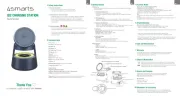
9 Oktober 2025
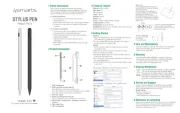
8 Oktober 2025
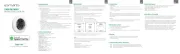
8 Oktober 2025
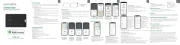
8 Oktober 2025

7 Oktober 2025
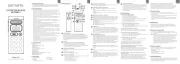
7 Oktober 2025
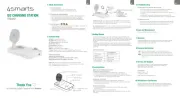
7 Oktober 2025
ej kategoriserat Manualer
- Seagate
- PNI
- Lasko
- Soundcraft
- Theben
- Satco
- Numatic
- InSinkErator
- SimGrade
- RCA
- Edision
- Morel
- ClipEyz
- Rittal
- Universal Audio
Nyaste ej kategoriserat Manualer

23 Oktober 2025

23 Oktober 2025

23 Oktober 2025

23 Oktober 2025

23 Oktober 2025

23 Oktober 2025

23 Oktober 2025

23 Oktober 2025

23 Oktober 2025

23 Oktober 2025