Atlona AT-DISP-CTRL Bruksanvisning
Atlona
Kontroller
AT-DISP-CTRL
Läs gratis den bruksanvisning för Atlona AT-DISP-CTRL (12 sidor) i kategorin Kontroller. Guiden har ansetts hjälpsam av 22 personer och har ett genomsnittsbetyg på 4.8 stjärnor baserat på 11.5 recensioner. Har du en fråga om Atlona AT-DISP-CTRL eller vill du ställa frågor till andra användare av produkten? Ställ en fråga
Sida 1/12

Atlona Manuals
Control & Management
AT-DISP-CTRL
Display Controller
Produktspecifikationer
| Varumärke: | Atlona |
| Kategori: | Kontroller |
| Modell: | AT-DISP-CTRL |
| Färg på produkten: | Wit |
| Vikt: | 144.5 g |
| Bredd: | 57 mm |
| Djup: | 57 mm |
| Höjd: | 58 mm |
| LED-indikatorer: | Ja |
| Batterikapacitet: | 300 mAh |
| Blåtand: | Ja |
| På / Av knapp: | Ja |
| Bluetooth-version: | 2.1+EDR |
| USB-kontakttyp: | Micro-USB |
| Anslutningsteknik: | Bedraad en draadloos |
| Typ av strömkälla: | Battery, USB |
| Medföljande kablar: | Micro-USB |
| Batteri/Batterispänning: | 5 V |
| Genomsnittlig effekt: | 3 W |
| Antal högtalare: | 1 |
| Volymkontroll: | Digitaal |
| Inbyggd mikrofon: | Ja |
| Batteritid/batteritid: | 2 uur |
| Rekommenderad användning: | Universeel |
| Impedans: | 4 Ohm |
| 3,5 mm-kontakt: | Ja |
| Standbytid: | 7 uur |
| USB-anslutning: | Ja |
| Ljudutgångskanaler: | - kanalen |
| Frekvensomfång: | 90 - 20000 Hz |
| Snabbinstallationsguide: | Ja |
| Universal Plug and Play (UPnP): | Ja |
| AUX ingång: | Ja |
| Bluetooth-räckvidd: | 10 m |
| Typ av högtalare: | 2-weg |
| Laddning via USB: | Ja |
| Handsfree stativ: | Ja |
| Produktdesign: | Koker |
| Wifi: | Nee |
| Batterityp: | Ingebouwd |
Behöver du hjälp?
Om du behöver hjälp med Atlona AT-DISP-CTRL ställ en fråga nedan och andra användare kommer att svara dig
Kontroller Atlona Manualer

10 September 2024

10 September 2024

10 September 2024
Kontroller Manualer
- Icon
- Mitzu
- Areca
- Tascam
- Wolfmix
- Alfatron
- EXSYS
- Juniper
- Pyle
- Targus
- IVT
- DataVideo
- Tracer
- Konix
- Growatt
Nyaste Kontroller Manualer

21 Oktober 2025
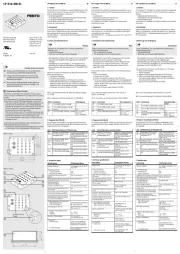
21 Oktober 2025
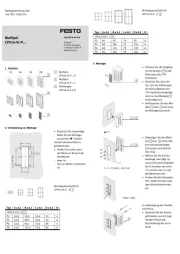
21 Oktober 2025

19 Oktober 2025
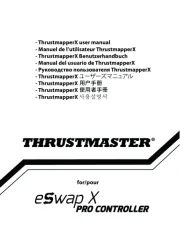
18 Oktober 2025
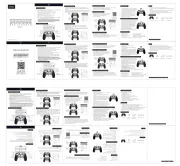
13 Oktober 2025
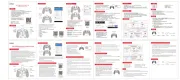
12 Oktober 2025
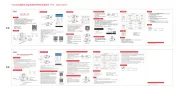
12 Oktober 2025
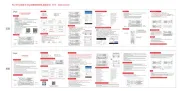
12 Oktober 2025
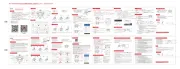
12 Oktober 2025