Denver CCT-5000 Bruksanvisning
Läs gratis den bruksanvisning för Denver CCT-5000 (5 sidor) i kategorin Dashcam. Guiden har ansetts hjälpsam av 29 personer och har ett genomsnittsbetyg på 4.6 stjärnor baserat på 15 recensioner. Har du en fråga om Denver CCT-5000 eller vill du ställa frågor till andra användare av produkten? Ställ en fråga
Sida 1/5
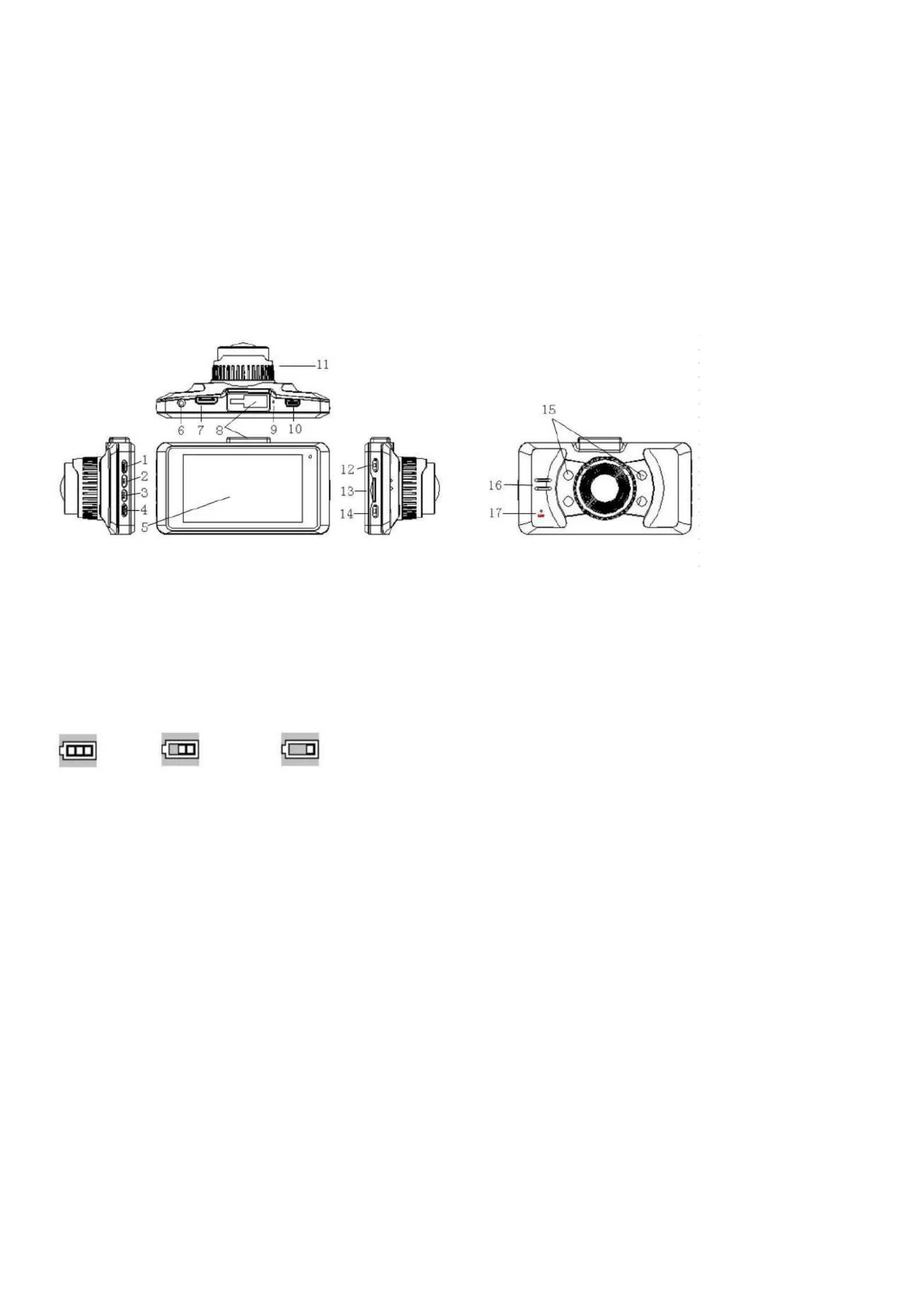
User Manual
Appearance and Functional Description
1. Menu key
2. Up key
3. Down key
4. Mode key
5. Screen
6. GPS port
7. HDMI port
8. Bracket base
9. Reset
10. USB port
11. Lens
12. Power key
13. TF card slot
14. OK key
15. Infrared light
16. Speaker
17. MIC
Power capacity
Full Middle Low
1. Directly connect the car charger to the USB port of the DVR, then the device will automatically turn on and charge the
battery. In charging, the charge indicator will be on; after charge is over, it will be off.
2. To charge the device with USB, be sure to connect one end of the USB data cable to PC and the other end to the DVR. In
charging, the charge indicator will be on; after charge is over, it will be off.
Installation and Removal of TF Card
1. In the direction as indicated, insert the TF card into the slot until it is held firmly.
2. To take the TF card out, slightly press the TF card to eject it out.
Note:
1. Observe the direction to insert the TF card; if the direction is reverse, the device and the TF card may be damaged.
2. When the TF card is inserted into the device, the machine will set the TF card as preset storage unit and the data in the
original TF card will be unreadable.
3. If the TF card is incompatible with the device, please insert the card again or replace it for retry.
4. Max. 32G supported.
5. Always use a high-speed TF card (CLASS4 above).
Use Guidelines
DVR On/Off
1. Press the On/O key around 1s to switch on the device and 3s to switch it off.
2. Insert the device into the car charger to automatically switch on and turn o the card charger to automatically switch it off.
Produktspecifikationer
| Varumärke: | Denver |
| Kategori: | Dashcam |
| Modell: | CCT-5000 |
Behöver du hjälp?
Om du behöver hjälp med Denver CCT-5000 ställ en fråga nedan och andra användare kommer att svara dig
Dashcam Denver Manualer

15 Juli 2025

15 Juli 2025

6 September 2024

24 Augusti 2024

22 Augusti 2024

16 Augusti 2024

16 Augusti 2024

8 Augusti 2024

6 Augusti 2024

3 Augusti 2024
Dashcam Manualer
- Boyo
- Media-tech
- Andatech
- Thinkware
- Xblitz
- Asus
- Nikkei
- Jobo
- Rexing
- Technaxx
- Steren
- Eufab
- Jensen
- Carpuride
- Blaupunkt
Nyaste Dashcam Manualer

23 Oktober 2025

19 Oktober 2025
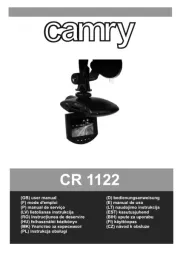
15 Oktober 2025
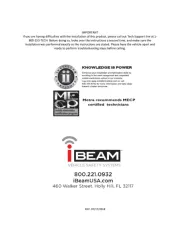
14 Oktober 2025
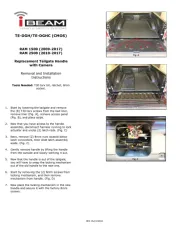
14 Oktober 2025
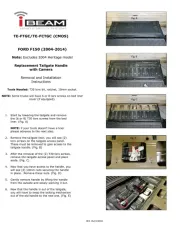
14 Oktober 2025

13 Oktober 2025
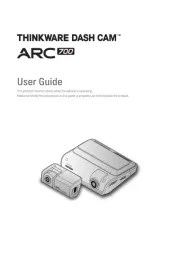
6 Oktober 2025
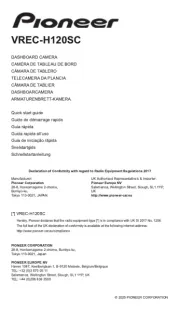
30 September 2025
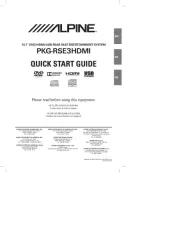
30 September 2025