ECS P55H-AK Bruksanvisning
Läs gratis den bruksanvisning för ECS P55H-AK (88 sidor) i kategorin moderkort. Guiden har ansetts hjälpsam av 17 personer och har ett genomsnittsbetyg på 4.3 stjärnor baserat på 9 recensioner. Har du en fråga om ECS P55H-AK eller vill du ställa frågor till andra användare av produkten? Ställ en fråga
Sida 1/88

Preface
Preface
Copyright
This publication, including all photographs, illustrations and software, is protected
under international copyright laws, with all rights reserved. Neither this manual, nor
any of the material contained herein, may be reproduced without written consent of
the author.
Version 1.0
Disclaimer
The information in this document is subject to change without notice. The manufac-
turer makes no representations or warranties with respect to the contents hereof and
specifically disclaims any implied warranties of merchantability or fitness for any
particular purpose. The manufacturer reserves the right to revise this publication and
to make changes from time to time in the content hereof without obligation of the
manufacturer to notify any person of such revision or changes.
Trademark Recognition
Microsoft, MS-DOS and Windows are registered trademarks of Microsoft Corp.
MMX, Pentium, Pentium-II, Pentium-III, Celeron are registered trademarks of Intel
Corporation.
Other product names used in this manual are the properties of their respective
owners and are acknowledged.
Federal Communications Commission (FCC)
This equipment has been tested and found to comply with the limits for a Class B
digital device, pursuant to Part 15 of the FCC Rules. These limits are designed to
provide reasonable protection against harmful interference in a residential installa-
tion. This equipment generates, uses, and can radiate radio frequency energy and, if
not installed and used in accordance with the instructions, may cause harmful inter-
ference to radio communications. However, there is no guarantee that interference
will not occur in a particular installation. If this equipment does cause harmful
interference to radio or television reception, which can be determined by turning the
equipment off and on, the user is encouraged to try to correct the interference by one
or more of the following measures:
• Reorient or relocate the receiving antenna
• Increase the separation between the equipment and the receiver
• Connect the equipment onto an outlet on a circuit different from that to
which the receiver is connected
• Consult the dealer or an experienced radio/TV technician for help
Shielded interconnect cables and a shielded AC power cable must be employed with
this equipment to ensure compliance with the pertinent RF emission limits governing
this device. Changes or modifications not expressly approved by the system’s manu-
facturer could void the user’s authority to operate the equipment.
Produktspecifikationer
| Varumärke: | ECS |
| Kategori: | moderkort |
| Modell: | P55H-AK |
Behöver du hjälp?
Om du behöver hjälp med ECS P55H-AK ställ en fråga nedan och andra användare kommer att svara dig
moderkort ECS Manualer
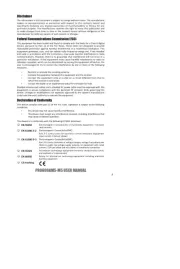
10 September 2025
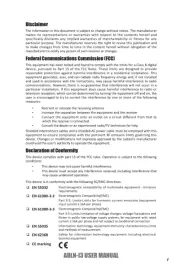
1 September 2025
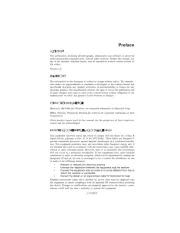
1 September 2025
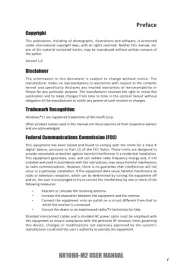
1 September 2025
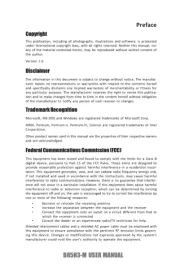
31 Augusti 2025
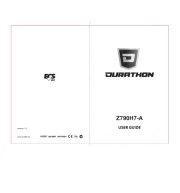
31 Augusti 2025

31 Augusti 2025

28 Augusti 2025
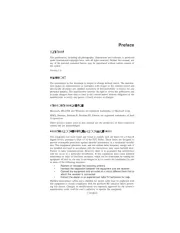
28 Augusti 2025

28 Augusti 2025
moderkort Manualer
- Advantech
- MSI
- NZXT
- Sharkoon
- Festo
- Biostar
- Intel
- EPoX
- Foxconn
- Asrock
- Supermicro
- Elitegroup
- AOpen
- Evga
- Abit
Nyaste moderkort Manualer

21 Oktober 2025

21 Oktober 2025

7 Oktober 2025

6 Oktober 2025

6 Oktober 2025

6 Oktober 2025

5 Oktober 2025

5 Oktober 2025

5 Oktober 2025

3 Oktober 2025