TVLogic LVM-328W Bruksanvisning
Läs gratis den bruksanvisning för TVLogic LVM-328W (41 sidor) i kategorin högtalare. Guiden har ansetts hjälpsam av 35 personer och har ett genomsnittsbetyg på 4.6 stjärnor baserat på 18 recensioner. Har du en fråga om TVLogic LVM-328W eller vill du ställa frågor till andra användare av produkten? Ställ en fråga
Sida 1/41
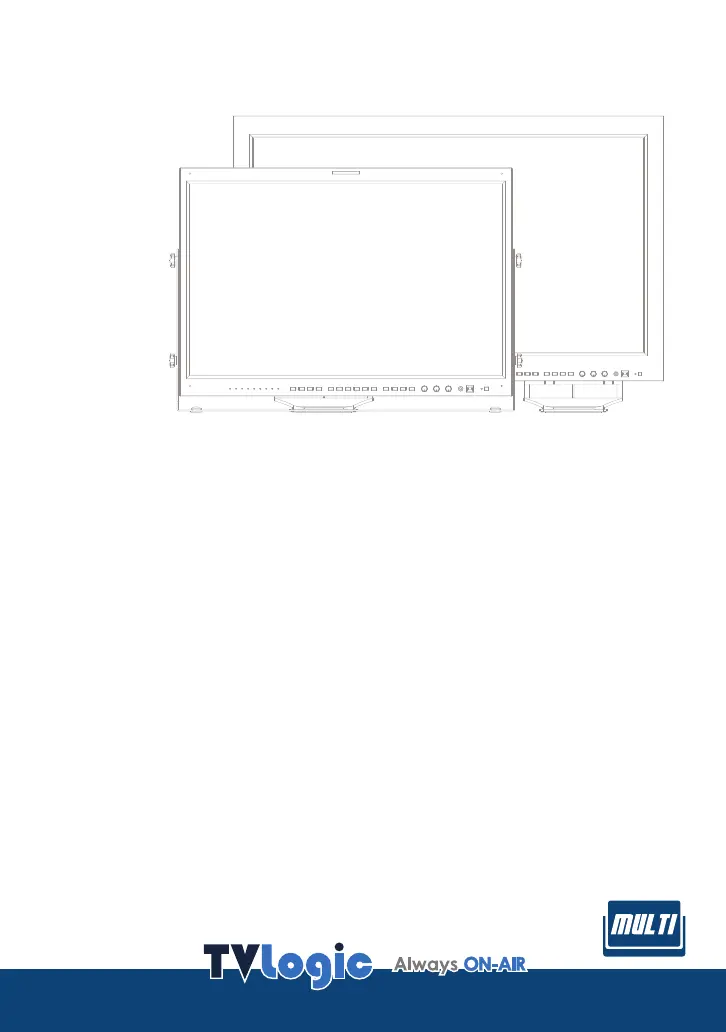
Multi Format Broadcast
LCD Monitor
O
p
e
r
a
t
i
o
n
M
a
n
u
a
l
_
v
2
.
6
LVM-245W
LVM-327W
LVM-328W
Produktspecifikationer
| Varumärke: | TVLogic |
| Kategori: | högtalare |
| Modell: | LVM-328W |
Behöver du hjälp?
Om du behöver hjälp med TVLogic LVM-328W ställ en fråga nedan och andra användare kommer att svara dig
högtalare TVLogic Manualer

5 Oktober 2025

14 September 2024

14 September 2024

14 September 2024

14 September 2024

14 September 2024

14 September 2024

14 September 2024

14 September 2024

14 September 2024
högtalare Manualer
- Mirage
- Audiocase
- NUX
- Kanto
- Citronic
- Marmitek
- WHD
- Acoustic Research
- Laser
- ViewZ
- Schneider
- TCL
- Genelec
- Phoenix Gold
- Grimm Audio
Nyaste högtalare Manualer
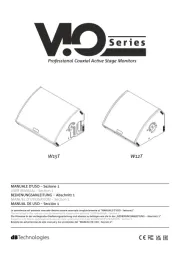
23 Oktober 2025
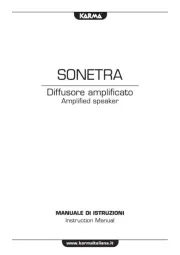
20 Oktober 2025
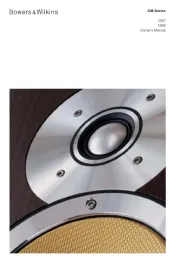
19 Oktober 2025

19 Oktober 2025
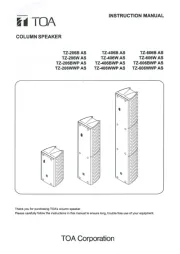
19 Oktober 2025
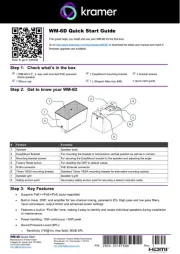
19 Oktober 2025
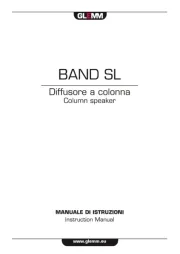
19 Oktober 2025
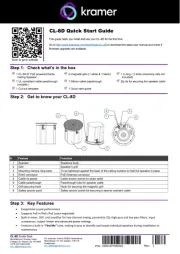
19 Oktober 2025
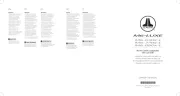
19 Oktober 2025

18 Oktober 2025