VTech DS6161 Bruksanvisning
Läs gratis den bruksanvisning för VTech DS6161 (42 sidor) i kategorin Telefon. Guiden har ansetts hjälpsam av 24 personer och har ett genomsnittsbetyg på 4.3 stjärnor baserat på 12.5 recensioner. Har du en fråga om VTech DS6161 eller vill du ställa frågor till andra användare av produkten? Ställ en fråga
Sida 1/42
Produktspecifikationer
| Varumärke: | VTech |
| Kategori: | Telefon |
| Modell: | DS6161 |
Behöver du hjälp?
Om du behöver hjälp med VTech DS6161 ställ en fråga nedan och andra användare kommer att svara dig
Telefon VTech Manualer
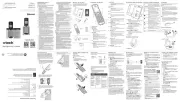
16 Juni 2025

16 Juni 2025

15 Juni 2025

15 Juni 2025

15 Juni 2025
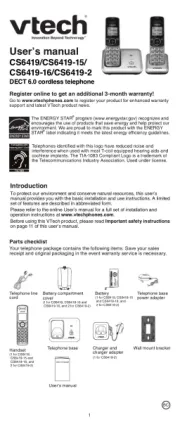
15 Juni 2025
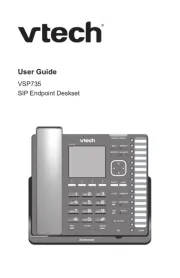
15 Juni 2025
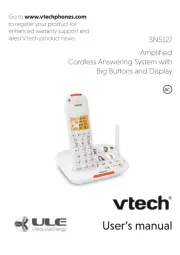
15 Juni 2025

15 Juni 2025

15 Juni 2025
Telefon Manualer
- Mikrotik
- Telstra
- Vogtec
- Parrot
- Envivo
- HMD
- Swissvoice
- POCO
- Lenovo
- Primare
- Kyocera
- Blaupunkt
- Trendnet
- Bogen
- Clear Sounds
Nyaste Telefon Manualer
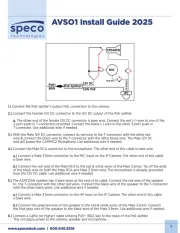
19 Oktober 2025
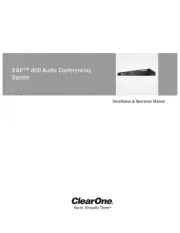
17 Oktober 2025

15 Oktober 2025

15 Oktober 2025
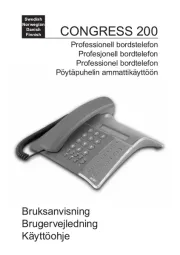
13 Oktober 2025

13 Oktober 2025
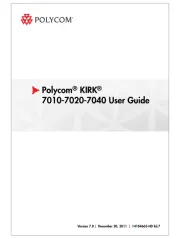
1 Oktober 2025
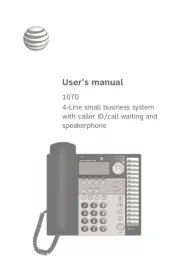
1 Oktober 2025
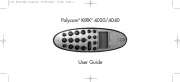
30 September 2025
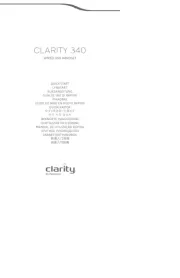
30 September 2025
