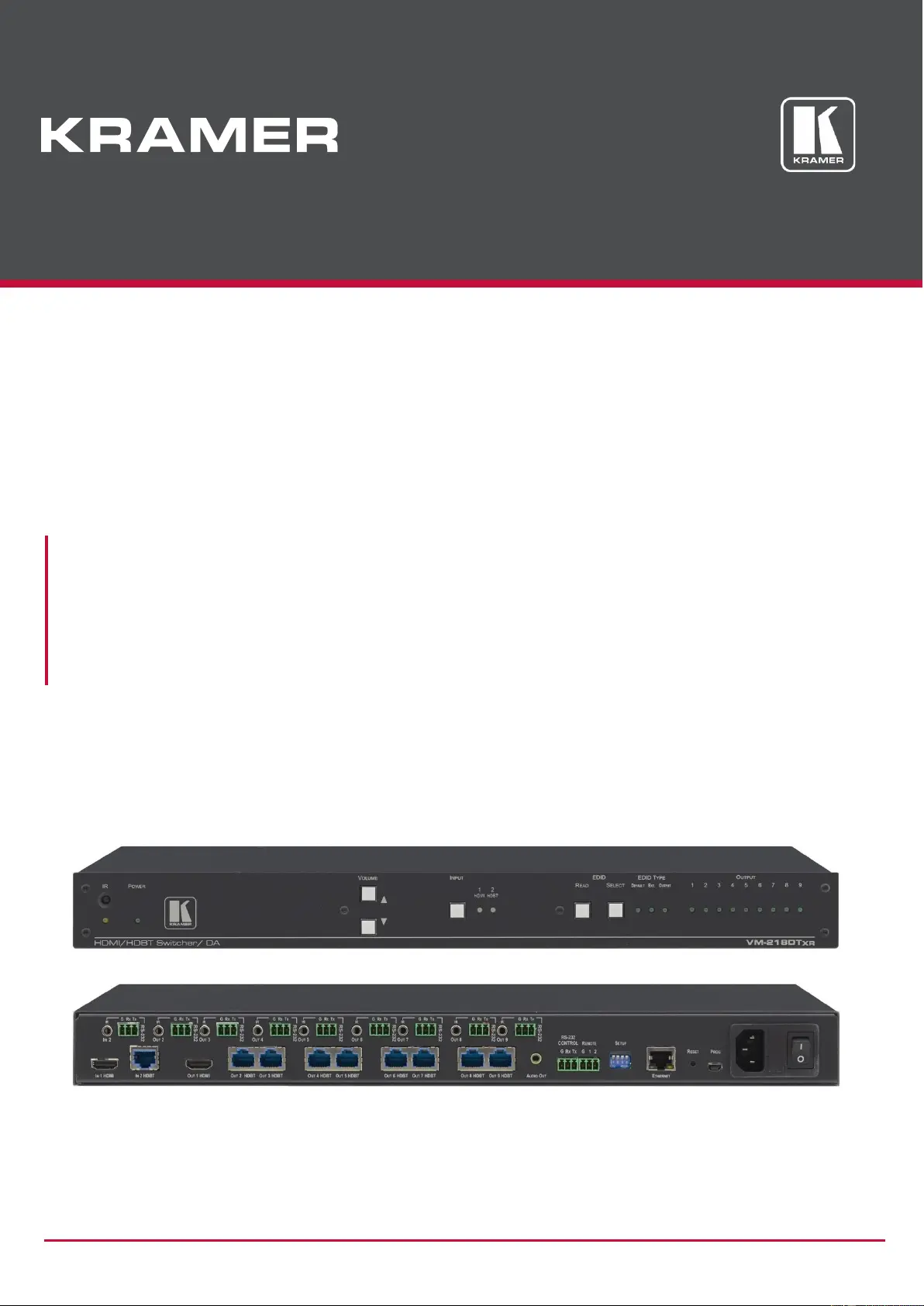Kramer VM-218DT Bruksanvisning
Kramer
AV förlängare
VM-218DT
Läs gratis den bruksanvisning för Kramer VM-218DT (51 sidor) i kategorin AV förlängare. Guiden har ansetts hjälpsam av 57 personer och har ett genomsnittsbetyg på 4.5 stjärnor baserat på 29 recensioner. Har du en fråga om Kramer VM-218DT eller vill du ställa frågor till andra användare av produkten? Ställ en fråga
Sida 1/51
Produktspecifikationer
| Varumärke: | Kramer |
| Kategori: | AV förlängare |
| Modell: | VM-218DT |
| Vikt: | 2500 g |
| Bredd: | 436 mm |
| Djup: | 237.2 mm |
| Höjd: | 107 mm |
| Förpackningens bredd: | 525 mm |
| LED-indikatorer: | Status |
| Maximal upplösning: | 3840 x 2160 pixlar |
| HDCP: | Ja |
| Material: | Gjuten aluminium |
| HDMI-version: | 2.0 |
| Modell: | Sändare för AV-utrustning |
| Bandbredd: | 10.2 Gbit/s |
| RJ-45 utgångsportar: | 9 |
| HDCP-version: | 1.4 |
| Antal HDMI-utgångar: | 1 |
| RJ-45 ingångsportar: | 1 |
| HDBaseT-port: | Ja |
| Produktens färg: | Svart |
| bruksanvisning: | Ja |
| Förpackningstyp: | Låda |
| Låddjup: | 330 mm |
| Vikt inkl. förpackning: | 3200 g |
| Antal per förpackning: | 1 styck |
| EDID-hantering: | Ja |
| Temperatur vid drift: | 0 - 40 ° C |
| Temperaturintervall (förvaring): | -40 - 70 ° C |
| Intervall för relativ operativ luftfuktighet: | 10 - 90 % |
| Hållbarhetscertifiering: | CE, RoHS, WEEE |
| AC-inspänning: | 100 - 240 V |
| Kabel inkluderad: | AC |
| Anslutningsteknologi: | Kabel |
| Nätverksansluten (Ethernet): | Ja |
| Likströmsingång: | Ja |
| Strömkälla av typen: | AC |
| Växelström Frekvens: | 50/60 hz |
| Max uppdateringsfrekvens: | 60 hz |
| Uppfyller hållbarhetskrav: | Ja |
| HDMI-in: | 1 |
| 3,5 mm-utgång: | Ja |
| Fjärrstyrd (IR) ingång: | 8 |
| RS-232-ingångar: | 8 |
| EDID (Extended display identification data): | Ja |
Behöver du hjälp?
Om du behöver hjälp med Kramer VM-218DT ställ en fråga nedan och andra användare kommer att svara dig
AV förlängare Kramer Manualer
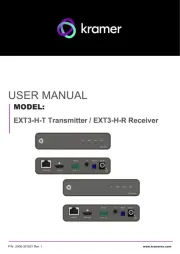
10 September 2025
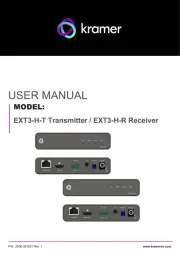
10 September 2025
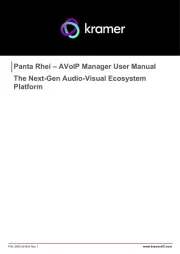
10 September 2025
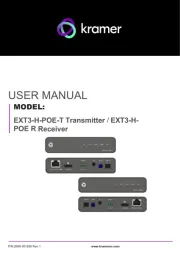
10 September 2025
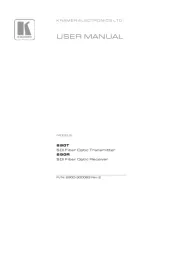
4 Augusti 2025
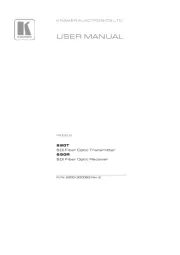
4 Augusti 2025
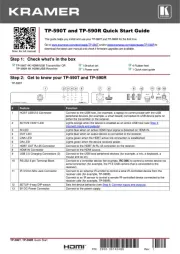
7 Juli 2025
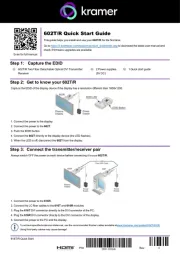
7 Juli 2025
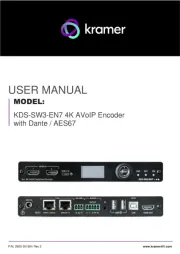
7 Juli 2025

7 Juli 2025
AV förlängare Manualer
- C2G
- PureLink
- Nedis
- HELGI
- BZBGear
- Gefen
- Vivolink
- AV:link
- CYP
- Marmitek
- Lindy
- Extron
- Alfatron
- ATen
- Smart-AVI
Nyaste AV förlängare Manualer

18 Oktober 2025
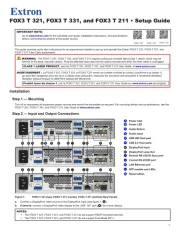
11 Oktober 2025
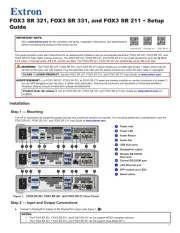
9 Oktober 2025
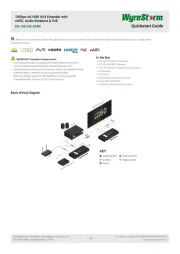
6 Oktober 2025

6 Oktober 2025

6 Oktober 2025
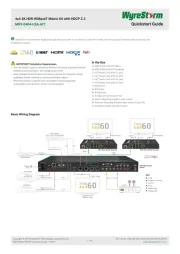
5 Oktober 2025
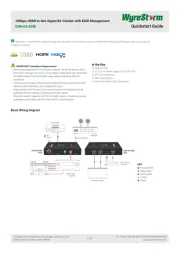
5 Oktober 2025

4 Oktober 2025

4 Oktober 2025